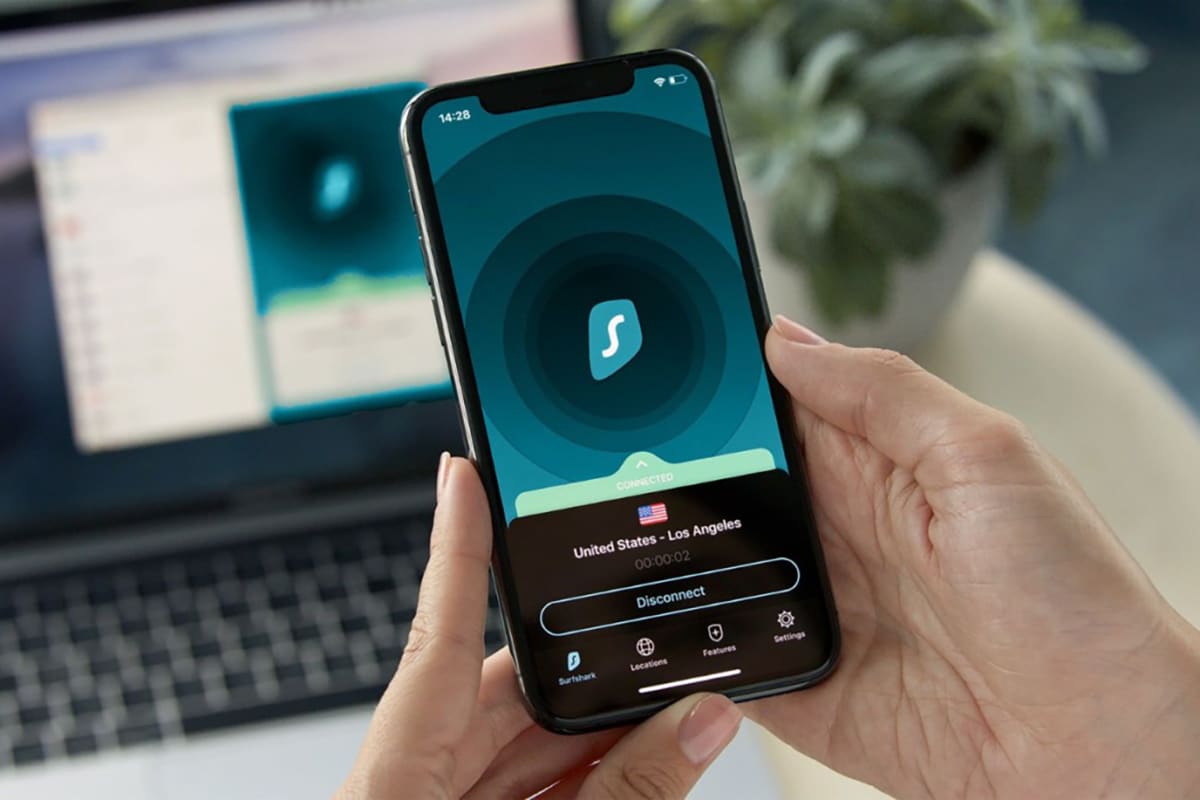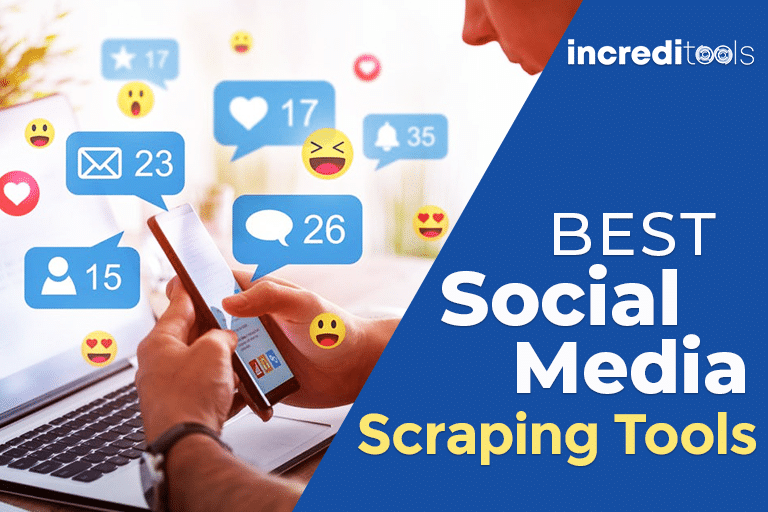Watching TV over the internet, also known as IPTV, is becoming an increasingly popular way to enjoy live television and on-demand content. With an IPTV subscription and the right apps and devices, you can stream channels from all over the world right to your living room.
In this comprehensive guide, I‘ll walk you through everything you need to know to get IPTV working on your devices in just a few easy steps. Whether you want to set up IPTV on your Firestick, Apple TV, or even your phone, this guide has you covered.
What is IPTV and How Does it Work?
IPTV stands for Internet Protocol Television. Unlike traditional cable or satellite TV, IPTV streams channels over your internet connection instead of through coaxial cables or satellite dishes.
With IPTV, content is delivered to subscribers through a set-top box or an IPTV app on a streaming device or smartphone. You then browse channels and watch content just like regular television.
Some key benefits of IPTV over cable/satellite:
Cost – IPTV subscriptions are generally cheaper compared to traditional TV packages. Many IPTV services start under $10/month.
Flexibility – Watch on multiple devices like Firestick, Apple TV, smartphones, computers, and more. Most cable/satellite providers limit you to 1-2 boxes.
Global Content – IPTV opens up channels from all over the world. Great for expats or language learners.
On-demand Content – Most IPTV services include video-on-demand libraries with 1000s of movies and shows.
The main components needed to set up IPTV are:
IPTV Subscription – This provides access to live channel streams and on-demand libraries. You sign up through a provider.
IPTV App – Apps like Tivimate or Perfect Player allow you to browse channels and stream content.
Streaming Device – Hardware like a Firestick or Nvidia Shield runs the IPTV app and streams to your TV.
Stable Internet Connection – IPTV requires minimum speeds of 25 Mbps for the best performance.
Step-by-Step Guide to Setting Up IPTV
Below I provide detailed steps to set up IPTV on Fire TV, Android TV, Apple TV, Roku, iOS and Android devices.
Fire TV Setup
The Amazon Fire TV Stick and Fire TV Cube are popular streaming devices perfect for IPTV. Here‘s how to set up IPTV on Fire TV:
1. Install IPTV App
Open the Amazon App Store on your Fire TV device. Search for an IPTV app like Tivimate, Smarters IPTV, or Perfect Player.
Download and install your chosen IPTV app. Popular free options include Tivimate, IPTV Smarters, and OTT Navigator.
2. Get IPTV Subscription
Research and select an IPTV provider that carries the channels you want. Be sure to get a trial first to evaluate quality.
Popular IPTV services include Beast TV, Helix Hosting, Epicstream, and Flawless TV.
3. Configure IPTV App
Open your installed IPTV app on the Firestick. Go to settings.
Enter your IPTV service M3U playlist URL. You may also need to enter EPG URL.
Ensure the app can properly load channels and EPG guide data from your subscription.
4. Connect a VPN (Recommended)
A VPN like Surfshark or NordVPN will encrypt your streaming for privacy and security.
VPNs can also provide faster, more reliable connections for IPTV streaming.
You‘re all set! You can now use your IPTV app to browse live channels, view the program guide (EPG), and watch video-on-demand.

Fig 1. Tivimate IPTV app running on Fire TV Stick
Android TV/Google TV Setup
Many smart TVs and streaming boxes run the Android TV operating system. Here is how to set up IPTV on Android TV:
1. Install IPTV App
On your Android TV device:
Open the Google Play Store and search for IPTV apps like Tivimate or Perfect Player.
Download and install your chosen IPTV app. Tivimate and Perfect Player have free versions.
2. Get IPTV Subscription
As with Firestick, research and select an IPTV provider. Get a trial first to test quality.
Popular services for Android TV include Rocket Streams, Beast TV, Nitro TV.
3. Configure IPTV App
Open your IPTV app on Android TV and go to settings.
Enter your M3U playlist URL. You may also need to enter EPG URL if available.
Ensure your channels and EPG load properly.
4. Connect a VPN (Recommended)
- Use a VPN like IPVanish or ExpressVPN for privacy and potential streaming boost.
You now have IPTV ready to go on your Android TV device! Browse channels and EPG guide just like regular cable TV.
Apple TV Setup
Apple TV is also easy to set up for IPTV streaming:
1. Install IPTV App
On your Apple TV:
Open the App Store and search for IPTV apps like IPTV Smarters or MediaBox HD.
Download and install your preferred IPTV app. Many apps like GSE IPTV have free versions.
2. Get IPTV Subscription
Research and select an IPTV provider that works well with Apple TV. Get a trial first.
Good IPTV services for Apple include IPTVBoss, Rapid IPTV, and Flawless IPTV.
3. Configure IPTV App
Open your IPTV app on Apple TV and go to settings.
Enter your provider M3U playlist URL. You may also need to enter EPG URL.
Ensure your channels load correctly.
4. Connect a VPN (Recommended)
- Use a VPN like TunnelBear or Encrypt.me for privacy and potentially faster streams.
Now you can watch your IPTV subscription on your Apple TV! Enjoy live channels, video-on-demand, and EPG guide.

Fig 2. IPTV Smarters app running on Apple TV
Roku Setup
Here are the steps to watch IPTV on your Roku player:
1. Install IPTV Channel
On your Roku:
Go to the Roku Channel Store and search for IPTV channels like IPTV Clutch or Instant TV Channel.
Download and install your preferred IPTV channel.
2. Get IPTV Subscription
Research and select an IPTV provider compatible with Roku channels. Get a trial first.
Good IPTV subscriptions for Roku include Rocket Streaming and Redbox TV.
3. Enter Credentials
Open the IPTV channel on your Roku and go to settings.
Enter your IPTV subscription username and password when prompted.
4. Connect a VPN (Recommended)
- Use a VPN like TunnelBear or Encrypt.me for privacy and potentially faster streams.
After entering your credentials, you now have your IPTV subscription ready to stream on Roku!
iOS and Android Mobiles/Tablets
You can also enjoy IPTV on your iPhone, iPad, Android phone, or Android tablet:
1. Install IPTV App
On your iOS/Android device:
Go to the App Store/Google Play Store and search for IPTV apps like IPTV Smarters or Perfect Player.
Download and install your preferred IPTV app. Many have free versions.
2. Get IPTV Subscription
Research and select an IPTV provider with streams compatible on mobile. Get a trial first.
Good mobile IPTV services include Rocket Streams, Rapid IPTV, Beast IPTV.
3. Configure IPTV App
Open the IPTV app on your mobile device and go to settings.
Enter your provider M3U playlist URL. You may also need to enter EPG URL.
Ensure your IPTV streams properly on mobile data or Wi-Fi.
4. Connect VPN (Recommended)
- Use a VPN like Surfshark or ExpressVPN for privacy, security, and faster streams when on mobile networks.
You‘re all set! You can now enjoy your IPTV subscription on your iPhone, Android, iPad or other mobile devices.
Troubleshooting Common IPTV Issues
If you encounter problems getting IPTV up and running on your devices, here are some troubleshooting tips:
Buffering/Lagging Streams
Check your internet speeds – IPTV requires stable minimum speeds of 25Mbps.
Try connecting over wired Ethernet instead of WiFi if possible for faster speeds.
Restart your modem/router if connectivity is poor.
Use a wired streaming device like Fire TV instead of casting to reduce buffering.
Channels Not Loading
Ensure your M3U playlist URL is entered correctly and your subscription is active.
Force close and re-open the IPTV app, then re-load the playlist.
Try a different IPTV app – flaws in one app may prevent channels loading.
EPG Guide Not Working
Confirm EPG URL is entered properly in your IPTV app settings.
Check for EPG updates from your IPTV provider – guide data may need refreshed.
Change EPG Fetch Time to 12 or 24 hours instead of default 4 or 8.
Why Use a VPN with IPTV?
I highly recommend using a VPN (Virtual Private Network) whenever you stream IPTV:
Privacy – Prevent spying on your streaming activity by your ISP or government.
Security – Encrypts your connection to protect against hacking attempts.
Bypass Geo-Restrictions – Access streaming content blocked in your region.
Faster Streaming – Improves network performance, especially when on congested public WiFi.
Access Public Feeds – Safely stream free IPTV public feeds with anonymity.
Some top VPNs for IPTV include NordVPN, ExpressVPN, Surfshark, IPVanish, and CyberGhost.
Final Thoughts
I hope this guide has shown you how easy it is to start streaming IPTV on your favorite devices like Firestick, Apple TV, Android, and more!
With just a subscription, IPTV app, and some simple setup steps, you can unlock a world of cable channels, premium content, video-on-demand, and more.
Just be sure to use a good VPN for the best performance, privacy, and security when enjoying IPTV.
Let me know if you have any other questions about setting up IPTV! I‘m always happy to help out fellow cord-cutters.