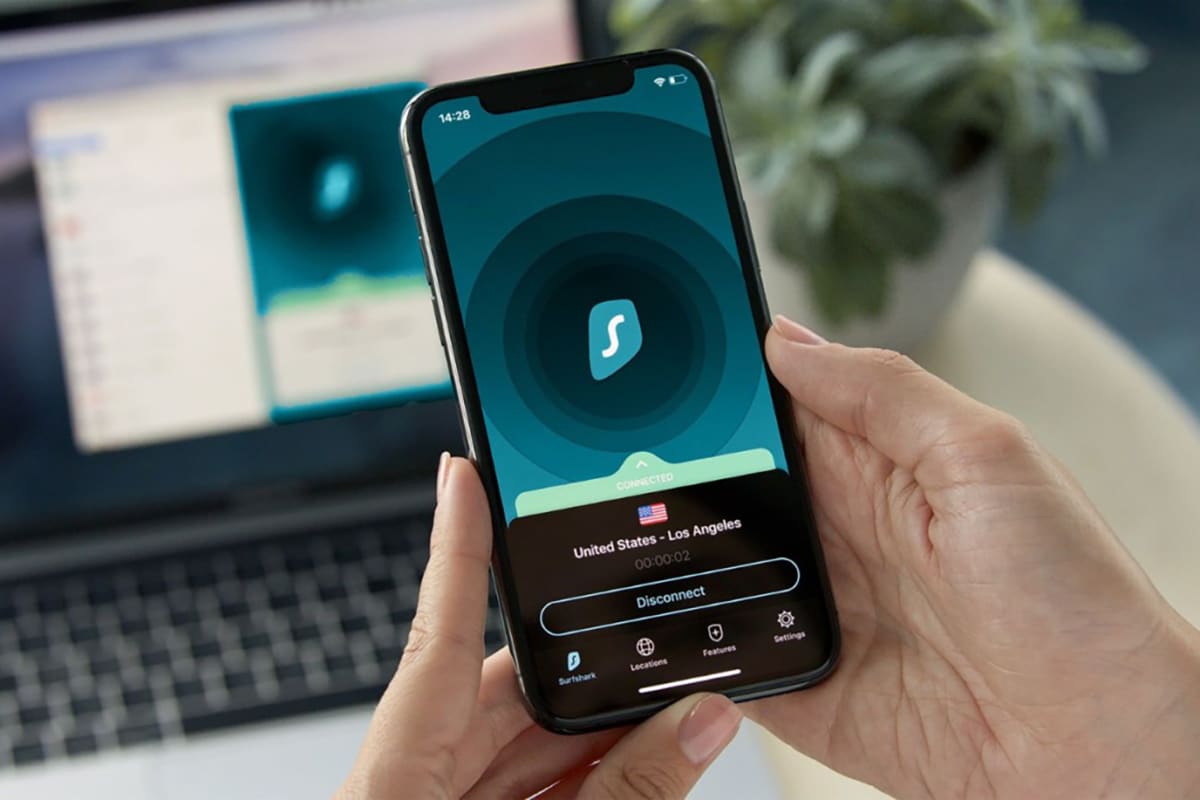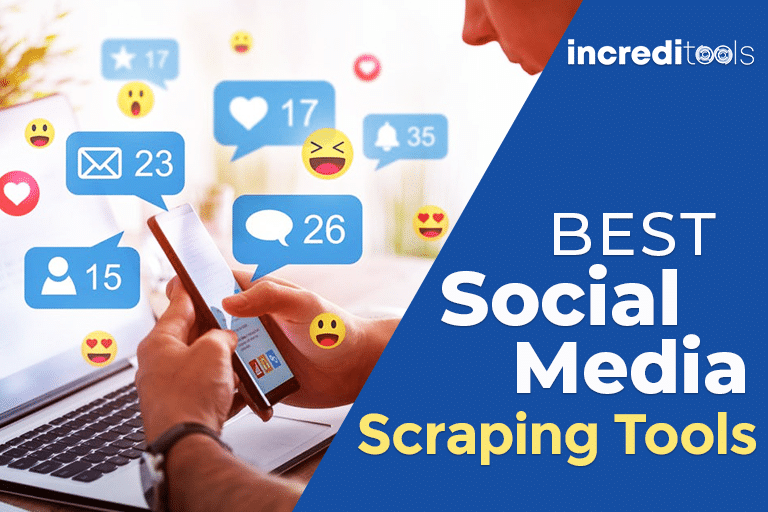Scheduling content just got a whole lot easier thanks to Instagram drafts. Savvy social media managers are using this built-in feature to plan Instagram posts in advance, and you can too!
In this detailed guide, we‘ll cover everything you need to know to master Instagram drafts like a pro. From creating to editing to deleting drafts, we‘ve got you covered with step-by-step instructions and expert tips to streamline your Instagram workflow.
Why You Should Be Using Instagram Drafts
Let‘s start by looking at why drafting your Instagram content is such a smart strategy:
- Stay organized. Drafts help you keep all your post ideas neatly filed away in one place. No more frantic searching for screenshots or notes to piece together upcoming posts!
- Work efficiently. Create drafts in batches whenever you have spare time, like commuting or waiting in line. Take advantage of pockets of time to get ahead on content creation.
- Schedule in advance. Spacing out your posts thoughtfully gives you a leg up on the algorithm and drives more engagement.
- Plan variety. With drafts, you can mix up content types like photos, Reels, Stories and carousels.
- Analyze performance. Look at insights on draft posts before scheduling to predict success.
- Be strategic. Check your Instagram analytics to determine the best times to post each day and week based on your audience.
- Edit to perfection. Refine filters, captions, cropping and more before your posts go live.
Clearly, leveraging drafts can transform how you approach Instagram. Now that we‘ve looked at why drafts are so useful, let‘s dive into how to use them.
A Quick History Of Instagram Drafts
Before we get into the nuts and bolts of managing drafts, let‘s look briefly at how drafting posts entered the picture on Instagram:
- March 2020 – IG began testing drafts
- October 2020 – Drafts feature officially rolls out globally
- May 2022 – IG expands drafts to include Stories
- June 2022 – Enhanced draft editing capabilities added
Knowing how the feature has evolved over the past two years can help you take full advantage of all it has to offer today.
Viewing Your Instagram Drafts
First things first – let‘s look at actually accessing your drafts on both iOS and Android devices:
| iOS Draft Access | Android Draft Access |
|---|---|
|
1. Tap + icon to create a post 2. Select "Story" or "Post" 3. Tap the gallery icon 4. Drafts are under "Drafts" tab |
1. Tap your profile pic 2. Choose "Reels" or "Posts" 3. Tap 3 lines menu 4. Select "Drafts" |
A few key notes about viewing drafts:
- Drafts are only accessible on mobile, not Instagram web
- Your most recent drafts will be shown at the top
- Check both the Reels and Posts sections for different draft types
- Make sure to regularly review and delete old drafts you won‘t use
If your drafts aren‘t showing up as expected, double check that you‘re:
- Using the Instagram mobile app, not web
- Tapping into the correct post type‘s drafts (Reel vs. Photo)
- Logged into the correct Instagram account
Now let‘s get into actually creating drafts!
How To Create Instagram Drafts
The process for saving posts as drafts rather than immediately publishing is straightforward:
1. Access the post composer as usual
2. After adding your photo/video and caption, tap "Next"
3. Instead of tapping "Share", tap the back arrow at top left
4. Select "Save Draft" to save for later
And that‘s all it takes! This draft will now be waiting in your drafts folder ready for your review.
Before saving as a draft, be sure to:
- Add relevant hashtags
- Insert any @mentions you need
- Apply filters and editing
- Compose captions fully
- Enable geotag if desired
Here are some types of content that work well as drafts:
- Evergreen posts – relevant anytime
- Teasers building up to a launch
- Recipes or DIY tutorials
- Quotes related to your niche
- User-generated content featuring your product
Drafts empower you to get creative and brainstorm captivating posts that will connect with your audience – all without the pressure of immediately hitting publish.
Editing Your Instagram Drafts
One of the best things about drafts is the ability to tweak and refine posts before posting live. Here are the steps to edit an existing draft:
1. Open drafts and tap the draft to edit
2. Make visual edits like filters or cropping
3. Update the caption as needed
4. When done, tap "Next" then "Share Now" or "Save As Draft"
Why edit drafts rather than published posts?
Pros:
- Make substantial changes before posting
- Don‘t have to re-upload a new version
- Edits won‘t be visible to followers
Cons:
- Can only edit captions once live
- Changes impact fewer people once shared
Having the ability to refine both visual and written elements helps ensure your drafts match your quality standards before hitting publish.
Some third-party apps like Planoly even allow you to collaboratively edit drafts with your team for seamless workflow.
Deleting Old Instagram Drafts
As your drafts start to stack up, you‘ll need to clear out stale or unused posts. Here‘s how to delete drafts:
1. Tap the 3 dots menu in the top right of the draft
2. Select "Discard Draft" to delete
Ideally, get in the habit of regularly reviewing old drafts to keep only your best, most relevant options.
Questions to ask when auditing old drafts:
- Is this post still accurate/relevant?
- Does the caption need updating?
- Does the aesthetic fit my current style?
- Would this post perform well right now?
Deleting out-of-date drafts ensures your drafts folder doesn‘t get overly cluttered. Now let‘s look at tips for managing drafts smoothly.
Expert Tips For Managing Instagram Drafts
If you want to take your Instagram drafts game to the next level, incorporate these pro tips:
- Add filenames – Name drafts something identifiable so you can quickly pick the right one.
- Organize in albums – Group drafts into folders by week, theme or campaign.
- Leave caption notes – Add context in draft captions to remember key details.
- Balance post types – Draft a mix of videos, photos, carousels, etc.
- Review performance data – Check past analytics to assess what may work best.
- Collaborate with others – Use tools to edit drafts as a team.
- Schedule strategically – Use insights to find the optimal posting times for your followers.
- Plan sequences – Draft series of posts to reveal stories over time.
- Bulk draft – Set aside time to draft multiple posts in one sitting.
Putting these best practices into action will ensure you‘re effectively leveraging the power of Instagram drafts.
Get Drafting!
Hopefully you now feel ready to unlock all the benefits Instagram drafts have to offer your social media planning. By taking the time to thoughtfully craft drafts in advance, you can deliver a steady stream of stellar content tailored to your audience.
What tips do you have for managing drafts successfully? Share your top strategies in the comments below!