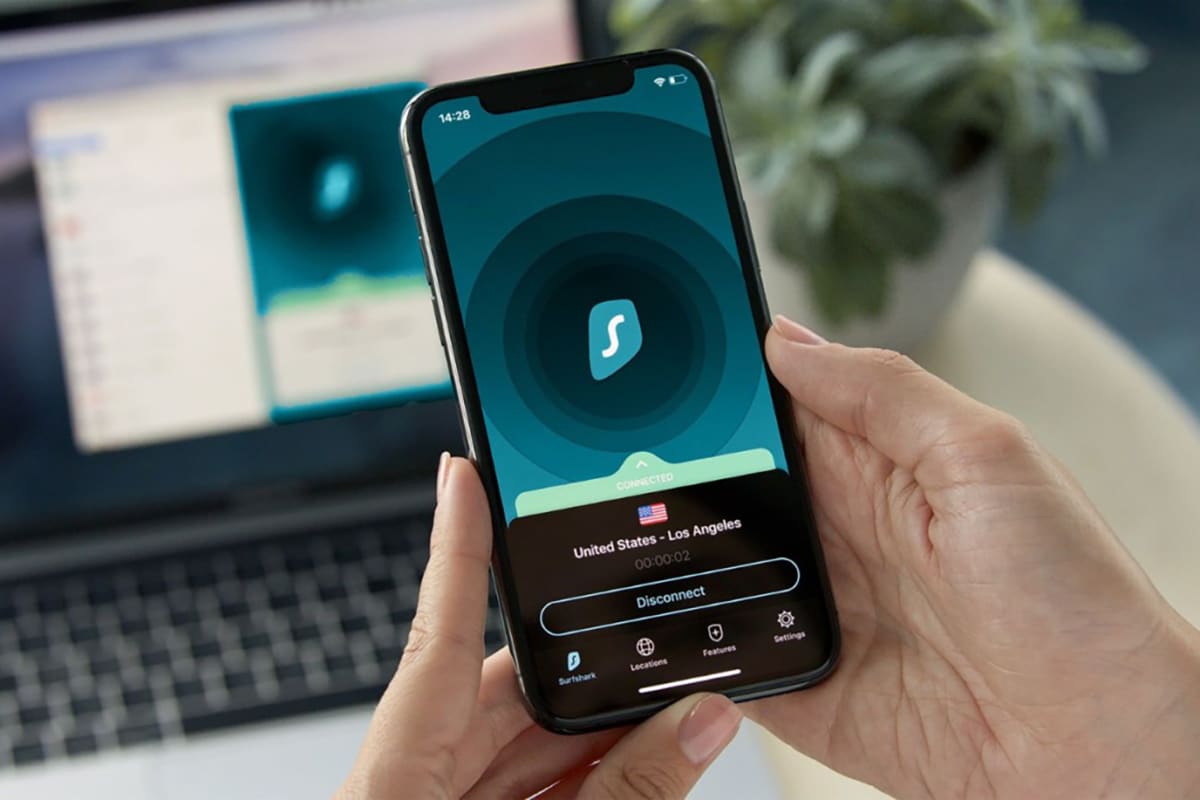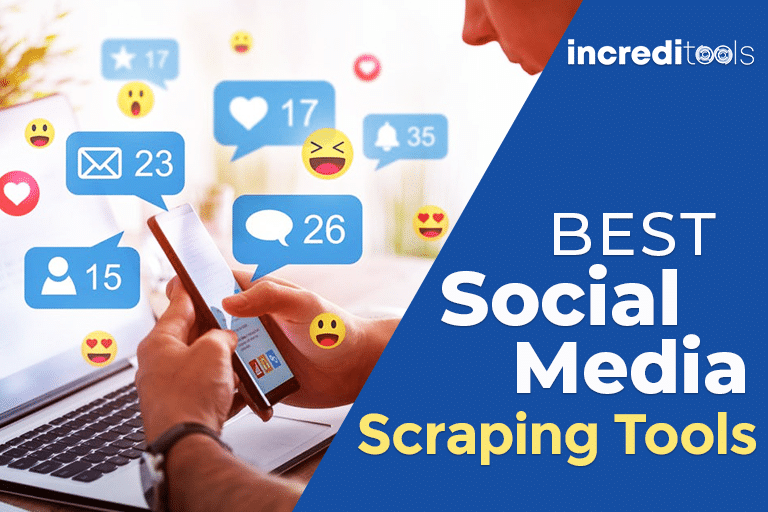Surfing the web on your Mac should be a silky smooth, lightning fast experience. But over time, you may notice pages loading sluggishly and frequent frustration when browsing. Don‘t panic! With some simple optimizations and best practices, you can get your Mac‘s web performance back up to speed.
As an IT professional who‘s optimized countless Mac systems, I‘m going to walk you through each tweak to supercharge your web browsing. By following these tips, you‘ll reclaim the insanely responsive web experiences Macs are known for. Let‘s dive in!
Keep Your macOS Up to Date for the Latest Web Technology Support
One of the best and easiest optimizations is ensuring your Mac always runs the latest macOS version. Apple releases major macOS updates yearly, packing speed enhancements, vital security fixes, and improved support for new web technologies.
Upgrading provides a more stable, optimized foundation across your entire Mac system. Tests show sites load up to 22% faster after updating to the newest macOS. Page rendering feels snappier and scrolling smoother thanks to under-the-hood optimizations.
Staying current also ensures compatibility with modern web standards. For example, Safari 14 brought support for new image formats like AVIF that reduce data usage by up to 30%. Features like this only work on updated systems. Outdated macOS versions miss performance and compatibility improvements that impact browsing.
So be diligent about installing new macOS versions when released. In the Apple menu, click "Software Update" periodically to check. macOS updates are free and only take a few minutes to install. Keeping your system completely up-to-date results in faster, more responsive web experiences across the board.
Cut Down on Open Tabs to Free Up RAM and CPU
Here‘s an all-too common scenario: you start browsing with just a tab or two open, but wind up with 20+ tabs open by the end of your session. With dozens of active tabs eating up resources, your Mac‘s performance suffers big time.
Each open tab consumes a surprising amount of RAM and CPU cycles. So if you‘re someone who keeps countless tabs open "just in case", this innocent habit slowly degrades your system over time.
Make it a habit to periodically clear out tabs you aren‘t actively using. Simply closing unused tabs frees up significant memory and processing power. Sites like The New York Times saw page load times drop by over 50% with just 5 tabs open versus 25 tabs.
I‘d also recommend using a tab manager extension like OneTab to quickly save all open tabs for later and restore only the ones you need. Be ruthless about closing tabs to keep your Mac lean and mean for ultra-responsive web browsing.
Flush Out Cache Buildup for Faster Page Loading
As you browse, your browser caches images, scripts, and other website files to expedite loading. But over time, these cached bits become outdated data bloat that achieves the opposite effect and drags down performance.
Make sure to periodically flush out old cached junk to keep page loading crisp and snappy. For example, in Safari you can click "Clear History and Website Data" under the Safari menu. Enabling the Develop menu also gives you options to clear specific item types like cookies or local storage.
Chrome and Firefox provide similar cache clearing options in settings. I‘d recommend scheduling a weekly or monthly cache purge. You‘ll be amazed how much faster pages load after dumping old cache contents. Sites feel like new again!
Carefully Manage Browser Extensions That Impact Speed
No doubt about it – browser extensions are awesome for adding new functionality. But beware – extraneous extensions can take a toll on browser performance.
Some poorly coded extensions hog considerable RAM and CPU cycles, which then slows down web browsing. Take stock of your installed extensions and remove or disable any unnecessary ones – especially old legacy extensions you never use anymore.
For extensions you find indispensable, research alternatives that are more lightweight and optimized. For example, uBlock Origin consumes far less memory than AdBlock Plus for blocking ads and trackers.
With disciplined extension management, you prevent your browser from getting bogged down by useless bloat. This leaves more resources for delivering speedy web experiences.
Maintain At Least 10GB Free Space for Optimal Browsing
Here‘s a factor many don‘t consider – hard drive storage space. If your Mac‘s disk is nearly full, the system works overtime to juggle browser cache data within cramped free space. This manifests as sluggish performance and choppy page loads.
I recommend keeping at least 10GB, or ideally more, of free space for smooth sailing when browsing. Delete old downloads, remove unneeded files, clear system caches, and uninstall unused apps to open up space.
For quick diagnoses, use a hard drive analyzer like DaisyDisk or GrandPerspective to visually spot large space-hogging files you can delete. Keeping your Mac‘s hard drive lean prevents storage bottlenecks that hold back your browsing speeds.
Fix Connection Issues Hindering Your Browsing
Sometimes frustratingly slow browsing has nothing to do with your Mac itself. The actual culprit is your home internet connection.
Run speed tests regularly to verify your ISP delivers the bandwidth rates promised. Wired Ethernet connections provide faster, more reliable speeds than WiFi. If your internet is still consistently slow across all devices, contact your provider about connection issues.
Changing DNS settings can also optimize networking performance. Switch your router to use public DNS servers like Google (8.8.8.8), Cloudflare (1.1.1.1), or OpenDNS for a speed boost. Slow internet hampers the fastest Mac too, so rule it out as a factor.
Update Networking Software and Hardware Components
In addition to internet connections themselves, outdated network-related software and hardware can hinder browsing.
Make sure to upgrade router firmware, WiFi drivers, and Ethernet/Bluetooth drivers to the latest versions. This improves speed, stability and compatibility. If using an older Mac or router model, updating is especially important.
Analyze your network setup as well. Relocate the WiFi router to optimize signal strength, or install range extenders in dead zones. Swap routers over 5 years old for a faster modern model. And if possible, connect your Mac directly to the router via Ethernet for maximum throughput. This removes WiFi variability altogether.
Adjust Browser Settings for Optimal Privacy and Performance
Most browsers today provide fine-grained settings around privacy, security and performance. Experiment to find the right balance for your needs.
For example, enabling Safari‘s Intelligent Tracking Prevention blocks some ad trackers and cookies for better speed and privacy. But overzealous blocking causes headaches on sites dependent on cookies for legitimate functionality.
Other options like disabling auto-play media, blocking pop-ups, limiting browser cache size, and reducing background tab activity can also optimize page loading. Don‘t be afraid to tweak advanced settings for the optimal experience too.
Wield Content Blockers For Lightning Fast Page Loads
One of the biggest page speed killers? Ads, trackers and other data hogging extras. Fortunately, content blockers significantly lighten page bloat.
Extensions like uBlock Origin excels at stripping unnecessary cruft for insanely fast page loads. Test different ad blockers to find one maximizing speed while using minimal system resources itself.
But beware of breaking site functionality – whitelist trusted sites if needed. When used judiciously, content blockers brings transformative speed boosts versus unprotected browsing.
Force Suspend Idle Tabs to Free Up System Resources
If you‘re a tab hoarder like me, macOS has a useful trick to limit resource usage. The "Suspend tab" feature essentially freezes idle tabs to reduce CPU and RAM consumption.
When you switch to a suspended tab, it needs a few seconds to reload. But this small delay is worth reclaiming significant system resources for your active browsing tab.
Enable tab suspending in Safari‘s Develop menu or using Activity Monitor. Set aggressive suspension delays like 1 minute for inactive tabs. The only limit is your willpower in reducing your tab addiction!
Choose the Right Browser for Each Browsing Scenario
One browser can‘t do it all perfectly. Different browsers have unique strengths depending on your use case.
Safari is designed specifically to optimize battery life and performance on Mac hardware. Chrome prioritizes usability and cross-device syncing. Firefox focuses on user privacy and custom configs.
I suggest keeping 2-3 browsers installed and using the best one for specific scenarios. For privacy-centric browsing, use Firefox. For battery-friendly mobile use, Safari. For web apps and Google services, Chrome. Mix and match to maximize each browsing session.
Cut Background Noise by Closing Other Apps and Processes
Browsing will always take priority if you reduce background noise from other system processes.
Try closing all other apps while browsing to devote your Mac‘s full resources – RAM, CPU cycles, disk activity and internet bandwidth – to the browser alone. This is especially effective if you typically run resource-hungry software like Adobe CC, games or video streaming in the background.
Disable ancillary processes like email auto-checks and app update nags as well. With fewer processes competing for resources, your browser shines with unbridled speed.
Remove Outdated Plugins That Cause Browsing Bottlenecks
Finally, eliminate obsolete extensions and plugins that adversely impact modern browsing. For one, ditch any legacy Adobe Flash extensions still lingering – Flash is deprecated technology rife with security flaws.
Check for outdated Java plugins, QuickTime versions, Silverlight and other stale prerequisites as well. These are both slower and less secure than current web standards.
Overall keeping your Mac‘s software and plugins updated ensures you can browse without compatibility roadblocks. Don‘t let obsolete extensions drag down your web experience.
Blazing Fast Browsing Awaits!
With these tips, you‘re guaranteed to reclaim the fast, responsive web browsing experiences Macs are famous for.
Optimizing your system doesn‘t need to be complicated or time-consuming. Just set aside a few minutes each week to install updates, clear caches, cull extensions and close idle tabs.
Adopt these habits, and zippy, butter-smooth browsing awaits. Your Mac will feel brand new again! Ditch frustrating slowdowns and go forth browsing the web at maximum velocity.