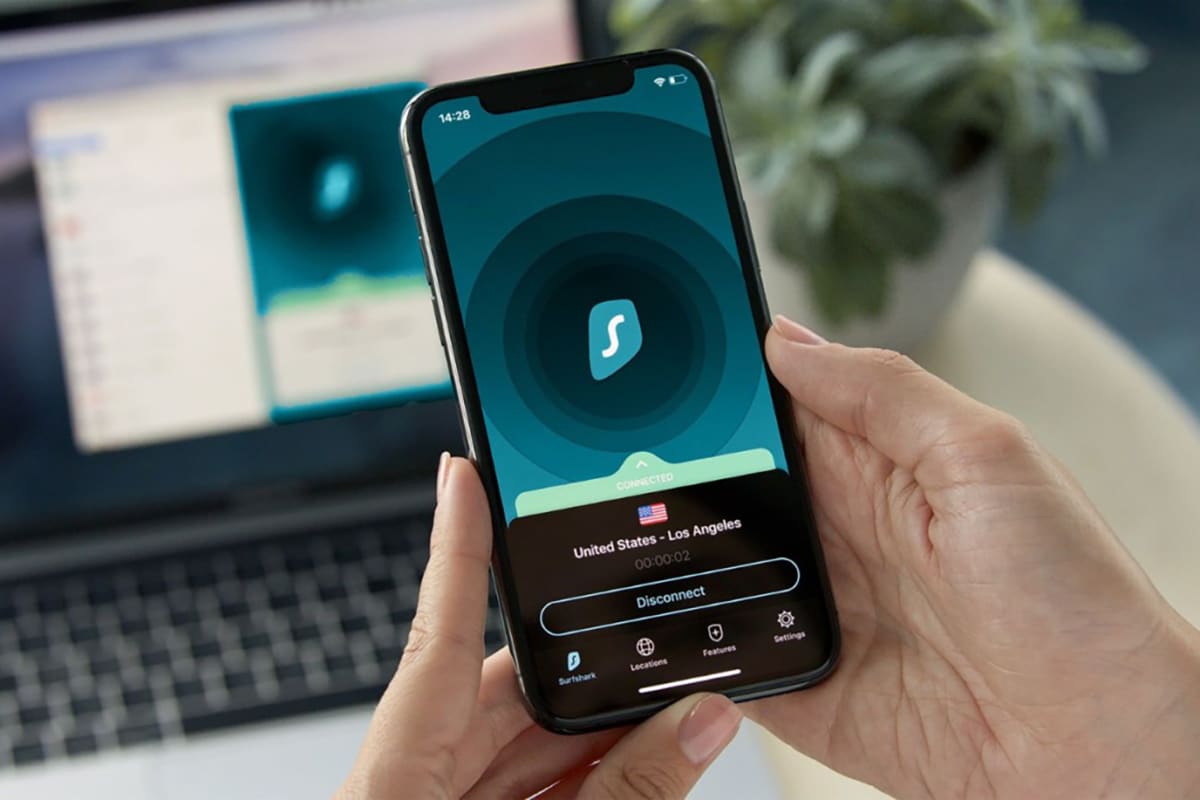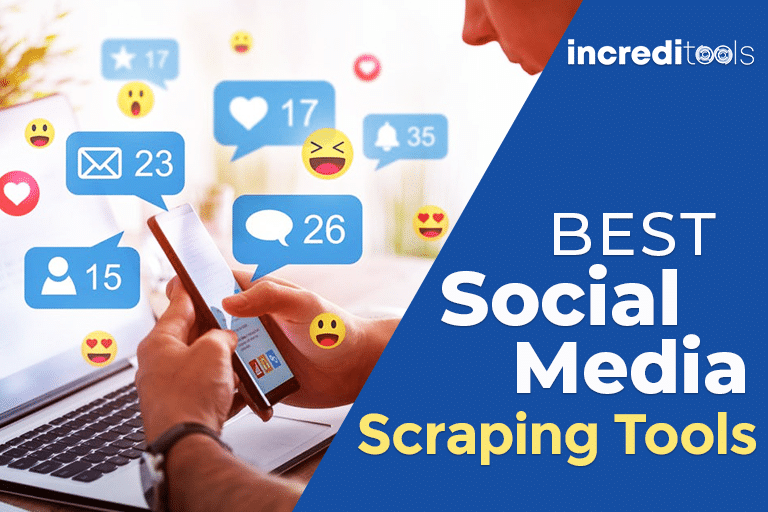Are you looking for solutions to enhance privacy, bypass filters, and access blocked content on your Android device? Setting up a proxy connection can unlock a world of possibilities. This comprehensive guide answers everything you need to know about configuring proxies on Android.
An Introduction to Proxies and Their Benefits for Android Users
A proxy server acts as an intermediary between your device and the wider internet. Traffic flows through the proxy before reaching your Android. Using a proxy offers you several advantages:
Maintain Online Anonymity
Proxies hide your real IP address and physical location. According to DataReportal, 73% of internet users worry about their online privacy. Proxies anonymize your browsing activity and prevent easy profiling.
Bypass Local Restrictions
Proxies let you bypass firewalls, filters, and access controls imposed in workplaces, schools, public Wi-Fis, or even country-wide by authoritarian regimes. Android proxy setup allows you to circumvent these restrictions.
Access Geo-Blocked Content
According to Statista, 26% of internet users employ methods to bypass geo-blocking. Proxies can help you skirt location-based content restrictions to access overseas media libraries, streaming platforms, and gaming services blocked in your region.
Enhanced Security
Traffic interception is a rising concern, with cafes and hotels among the top hotspots for hacking according to Kaspersky. Routing through a proxy adds a layer of security for your Android device while on the move.
A Step-By-Step Guide to Configuring Proxies on Android
There are several methods to set up proxy access on your Android device. Let‘s look at how to configure proxies for both mobile data and Wi-Fi connections.
Option 1: Setting up a Proxy for Mobile Data
This method routes all your mobile data through a proxy server. Here‘s how:
- Open Settings > Network & Internet > Mobile Network > Advanced > Access Point Names
- Select your APN and tap the settings icon next to it.
- Enter the proxy hostname, port, username, and password provided by your proxy service.
- Tap Save and turn mobile data off and on to apply settings.
Now all mobile data will route through your configured proxy. This persists across reboots until changed.
Limitations: Only affects the selected APN. If using multiple SIMs or networks, you must set it up for each APN separately.
Option 2: Setting up a Proxy for Wi-Fi
To use a proxy on specific Wi-Fi networks:
- Go to Settings > Network & Internet > Wi-Fi
- Long press the Wi-Fi network and tap Modify Network
- Tap Advanced Options > Manual
- Enter proxy hostname, port, username and password
- Tap Save
The proxy will apply whenever your Android connects to this network.
Limitations: Must configure separately for each Wi-Fi network. Public networks actively block proxies.
Option 3: Using a Proxy App
Proxy setup apps like ProxyDroid provide an alternative method:
- Easier setup with user-friendly interfaces
- Switch between different proxies easily
- No need to directly edit network settings
However, proxy apps also come with some downsides:
- Only routes app traffic through proxy, not other system traffic
- Requires providing login details to app developers
- App must be open for proxy to work
Proxy apps offer streamlined setup for basic needs but lack system-wide integration.
Selecting a Reliable Third-Party Proxy Provider
Whichever setup method you use, you‘ll need a proxy service. Here are tips for selecting a provider:
- Check if they offer dedicated mobile proxies optimized for Android traffic.
- Look for global proxy networks with locations ideal for your use case, i.e. residential proxies if accessing streaming platforms.
- Prioritize providers with robust network uptime and low latency proxies for better performance.
- For privacy, choose services based outside surveillance alliances like FiveEyes.
- Read reviews and check sites like Proxyway to compare proxy plans.
Experts like Stas Ovchinnikov recommend vetting providers thoroughly based on your needs before purchasing proxy plans.
Verifying your Android Proxy Setup
Once configured, verify your proxy is active:
- Check your public IP on a site like WhatIsMyIPAddress before setup.
- Configure your proxy using steps above.
- Check WhatIsMyIPAddress again – your IP should now match that of your proxy provider.
- Try accessing normally blocked sites or geo-restricted apps. These should now be accessible.
If your IP hasn‘t changed, the proxy setup didn‘t work. Troubleshoot your settings or try a different browser.
Troubleshooting Common Android Proxy Issues
Proxy configurations don‘t always work as expected. Here are some common issues and fixes:
Apps not working properly with proxy – Unfortunately no workaround for this besides rooting your Android.
Public Wi-Fi blocking proxy – Try using mobile data instead with the proxy configured at the APN level.
Proxy works in browser but not other apps – Try a different browser like Chrome or Firefox.
Proxy stops working after some time – Your IP may have been blacklisted. Contact your provider for a IP rotation.
Slow internet with proxy enabled – The proxy server may be overloaded or too far away physically. Test different servers.
Don‘t hesitate to reach out to your proxy provider‘s customer support channels for assistance in troubleshooting setup and optimization.
Limitations and Considerations When Using Proxies on Android
While powerful, proxies do have some limitations:
- App compatibility issues as mentioned – no fixes without rooting.
- Public Wi-Fi networks actively block proxy configurations.
- Rooting hands greater proxy control but has security risks and voids device warranty.
- VPN services may be easier to setup but lack advanced proxy capabilities.
Carefully evaluate if a proxy meets your specific needs or if an alternative like VPN would be better suited.
Expert Insights on the Future of Mobile Proxies
"The rate of innovation in the proxy space is accelerating rapidly with global demand growing" says Chris Hood, CEO of GeoSurf. "We expect better standardization of proxy configurations across mobile platforms for a more seamless experience in the near future."
Industry experts recommend pairing proxies with other tools like VPNs for robust anonymity, encryption and optimized performance. As Hood puts it, "Proxies and VPNs together represent the holy grail of mobile privacy and circumvention."
Go Forth and Explore the Internet Freely!
As mobile usage continues its meteoric rise worldwide, proxy technology has emerged as an essential tool for Android users to take control of their privacy and access. Configuring your device to leverage proxies opens up a world of possibilities that are otherwise blocked by filters, geo-restrictions, or just plain network configurations.
I hope this guide has demystified proxy setup on Android and equipped you with everything you need to enjoy unrestricted connectivity. While proxies have some limitations, their advantages outweigh the alternatives for many usage scenarios. It‘s now on you to apply this knowledge and start experiencing the internet without borders!
For any questions or issues with your proxy setup, I‘m always happy to help out fellow privacy-minded Android users. Just reach out in the comments section below!