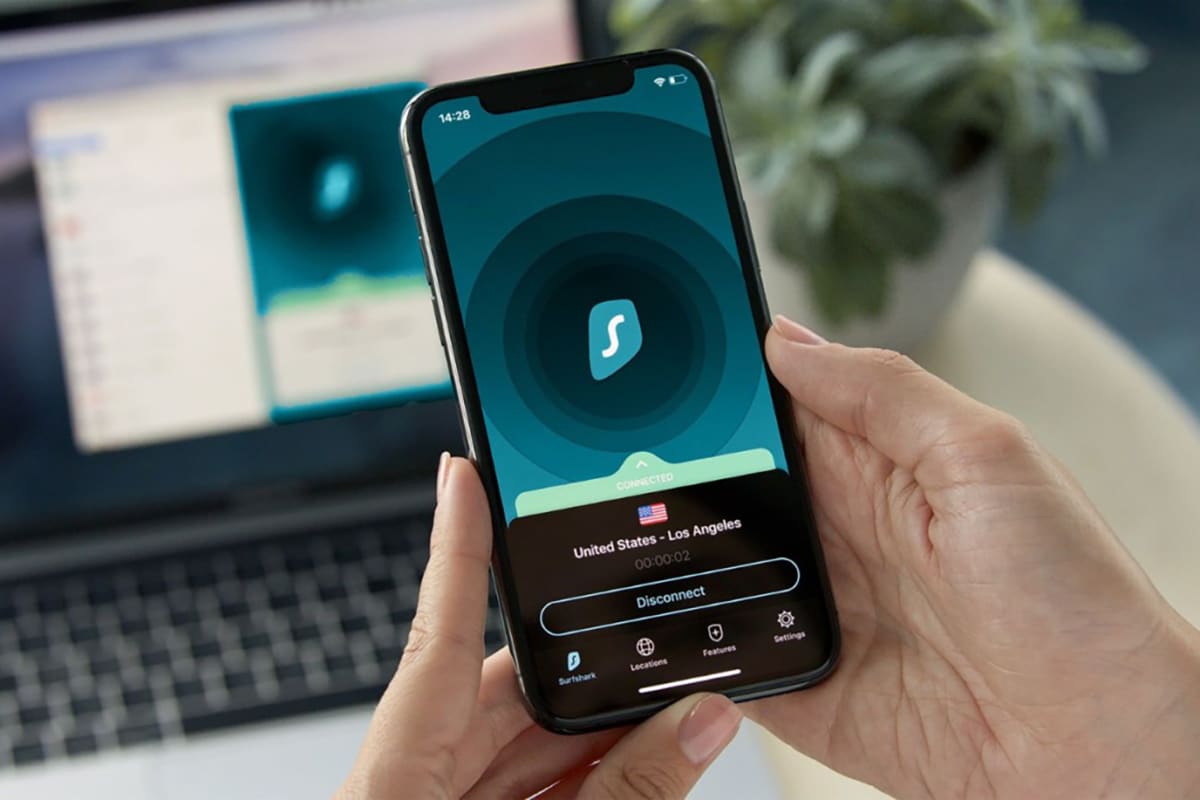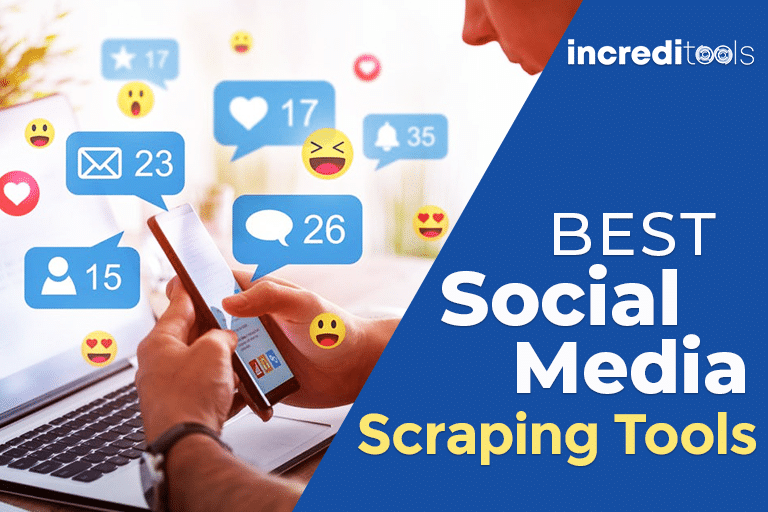Have you ever wanted to save your favorite Instagram videos to watch when you don‘t have internet access? Or archive the videos you‘ve shared to reminisce on later? With over 100 million photos and videos shared to Instagram per day, it‘s no wonder downloading functionality is in demand.
But while Instagram makes it easy to view and share video content within the app, downloading videos to store and watch offline involves a few workarounds. Instagram itself doesn‘t allow you to download videos natively, likely to encourage continued engagement on their platform.
In this guide, we‘ll walk through the top tricks for downloading Instagram videos in 2024 using third-party tools and apps. Whether you use an iPhone, Android, or desktop computer, we‘ve got you covered.
Why Download Videos from Instagram?
Here are some of the most common reasons people want to store Instagram videos offline:
- Archiving your own uploads – Save copies of special videos you‘ve shared to Instagram, like vacations, kids growing up, achievements, etc.
- Watching offline – Download videos to view later without using data or needing an internet connection. Over 200 million Instagram users access the platform daily from mobile devices.
- Sharing outside Instagram – Videos can‘t be shared from Instagram directly into other apps like Messages. Downloading allows you to forward videos.
- Fair use content remixing – Download interesting videos to legally repurpose for creative projects with proper attribution.
- Backup in case of deletion – Download your own videos in case you later delete them from Instagram and want the original files.
Limits of Instagram‘s Native Video Saving Options
Instagram wants you to stay engaged with content within its app. That‘s why native options for downloading videos are limited:
- Bookmarking saves a link to the video but doesn‘t download the file itself. You can‘t access bookmarked videos offline.
- Liking also just bookmarks the link. Instagram does not store copies of liked videos for offline access.
- Screen recording within the Instagram app is blocked. Your screen will appear black if you try recording video playback.
- Copying the Share Link lets you send video links externally but still requires an internet connection to view them.
These limitations are precisely why third-party tools emerge as Instagram video downloaders – giving people workaround options for offline viewing and storage.
How to Download Instagram Videos on Your Desktop
One of the easiest ways to download Instagram videos is by using the website Task Ant on your desktop computer. Here‘s a step-by-step guide:
- Open your desktop internet browser and go to https://en.instagramsave.com
- Copy the link to the Instagram video post you want to download. You can right-click the video while playing and select "Copy Link" or click the three dots under the video and choose "Copy Link".
- Paste the Instagram video URL into the input box on Task Ant‘s website.
- Click the "Download Video" button that appears. Your video file will automatically start downloading onto your computer.
- The video will be saved to your default download folder as an MP4 file. You can move it anywhere you like on your computer after downloading.
Task Ant is completely free to use with no signup required. Just keep in mind you‘ll see some random ads and popups since that‘s how the site monetizes itself. As long as you close out of any ads, your video will download successfully.
I recommend Task Ant as the quickest, easiest way to download Instagram videos to a desktop computer.
Recording Your Screen to Download Instagram Videos on Mobile
On iPhone devices, you can use the built-in screen recording function to capture Instagram videos. Here‘s how:
- Open the Instagram app and start playing the video you want to download.
- Once it‘s playing, swipe down from the top of your screen and tap the Screen Recording icon (two circles).
- Let the video record for the full duration of the Instagram video. Try to hold still.
- Tap the red Stop Recording button when it‘s finished. The screen recording will save directly to your Photos app.
- You can crop out the Instagram interface in your Photos app or use a video editing program to remove the excess.
Android devices don‘t have built-in screen recording. But you can download third-party apps to record your screen. Some top options include:
- AZ Screen Recorder – Simple, no-frills screen recording app. Easy to use.
- DU Recorder – Provides video and audio editing tools.
- Google Play Games – Google‘s gaming app includes screen recording feature.
- Mobizen Screen Recorder – Records video with front or rear camera.
Just open the Instagram video you want, start your screen recorder, and capture the playback on your mobile screen.
Dedicated Apps for Downloading Instagram Videos
Rather than screen recording, you can also use apps specifically designed to download Instagram videos:
iPhone
- Blaze: Browser & File Manager – Saves Instagram videos directly into your Camera Roll.
- Documents by Readdle – File manager app with Instagram video downloader integration.
Android
- Video Downloader for Instagram – Straightforward app to download videos by link.
- InSaver – Private app for saving photos and videos from Instagram.
These apps make it quick and easy to grab Instagram videos. But be aware they may violate Instagram‘s terms by enabling downloads. Check user reviews before installing third-party apps.
Ethical Usage of Downloaded Instagram Videos
While it‘s possible to download videos from Instagram using these methods, it‘s critical you only reuse them appropriately.
- Don‘t reupload others‘ content as your own. This is considered stealing.
- If sharing a downloaded video, always credit the original creator.
- Transformative remixing of content under fair use guidelines may be okay but is risky. Consult a lawyer if unsure.
- The safest option is to only download your own videos or those shared with consent.
As social media lawyer Mary J. Adkins explains, "You have more legal leeway to reuse content if you have permission. And when in doubt, link to the original."
Ultimately, be thoughtful about repurposing downloaded Instagram videos. Support creators by seeking their consent first whenever possible.
Additional Resources on Ethical Instagram Video Downloads
For more guidance on legally downloading Instagram videos, consult these resources:
- Instagram‘s Terms of Use – https://help.instagram.com/581066165581870
- Copyright Crash Course from Instagram – https://help.instagram.com/126382350847838
- Social Media Legal Blog – http://www.adlawaccess.com/
- The Ultimate Guide to Fair Use and Copyright – https://www.nolo.com/legal-encyclopedia/fair-use-the-ultimate-guide.html
Recap: How to Download Videos from Instagram in 2024
I hope this guide has shed light on reliable methods for downloading Instagram videos for offline use and storage. While the Instagram app itself doesn‘t allow video downloads, using third-party tools provides helpful workarounds.
Just remember to be thoughtful and seek creator permission whenever possible. Have any other tips for downloading Instagram videos? Share your expertise in the comments below!