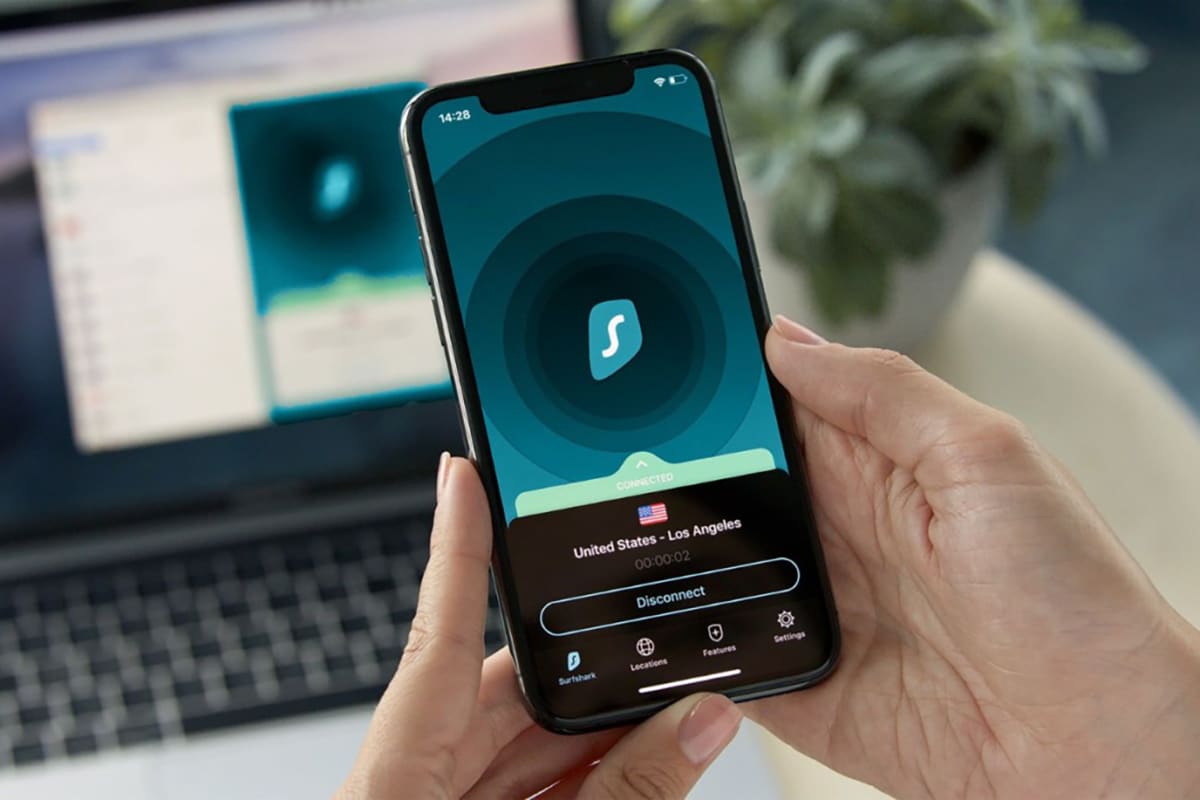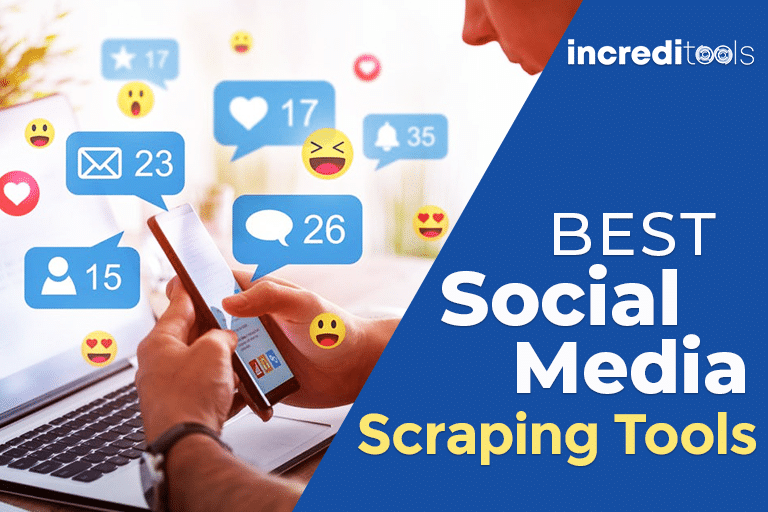With over 2 billion monthly active users worldwide, WhatsApp has grown into the most popular global messaging app since its launch in 2009. According to Statista, WhatsApp usage surpassed platforms like Facebook Messenger and WeChat in recent years. India represents WhatsApp‘s biggest market with over 400 million users, followed by Brazil and Indonesia each with over 130 million users.
But while WhatsApp dominates as a mobile messaging app, more people are utilizing WhatsApp on their PCs and Macs to access features better suited for a desktop environment. I too have found myself increasingly drawn towards the desktop WhatsApp experience for the added benefits it provides.
As a heavy WhatsApp user who sends hundreds of messages daily across both personal and professional chats, I love the convenience of WhatsApp Web which mirrors all my chats from my phone to my computer screen. However, I noticed lags, bugs, and missing features in the web version that made me seek a better solution.
Here are some key reasons why I find the mobile WhatsApp experience frustrating at times:
- Small screen makes it hard to read and compose long messages
- Limited keyboard shortcuts compared to computer typing
- Can‘t easily backup long chat history and media
- Phone battery drained from constant WhatsApp usage
- Distracted by other apps and notifications on my mobile
For power WhatsApp users like myself who are tethered to long conversations spanning hours at length, having a dedicated desktop app solves many of these limitations.
Some examples of where accessing WhatsApp on a PC shines compared to mobile:
- Following up on work projects with team members conveniently from your computer
- Staying seamlessly connected to group chats for clubs or communities you‘re part of
- Catching up on personal chats without picking up your phone every few minutes
This is where emulation technology comes into play! Emulators like LDPlayer allow you to mimic an Android environment on desktop to run mobile apps like WhatsApp. So how does it work exactly?
Emulators act as a virtual machine that recreates the Android operating system on whatever computer you install it on – whether Windows or Mac. This gives you access to the Google Play Store and all its apps to download.
When downloading an app like WhatsApp using an emulator, you get the full native app experience just as you would on an Android tablet or phone. The emulator maps touch inputs to your mouse/trackpad clicks and taps. It also translates mobile device hardware into corresponding software resources on your computer.
Now let‘s get into why LDPlayer rises above other emulator options specifically for running WhatsApp desktop. Based on my testing of multiple emulators, here are LDPlayer‘s standout benefits:
- Rock-solid performance – I‘ve experienced less lag and fewer bugs with LDPlayer compared to competitors when running graphics and memory-intensive apps like WhatsApp.
- Optimized for high-demand apps – LDPlayer is designed to handle high resource apps without choking up thanks to core optimizations.
- Active development – Regular updates mean LDPlayer fixes bugs and issues faster than some abandoned emulators.
- User-friendly interface – Simple layout and controls make LDPlayer accessible for tech novices and experts alike.
- Multi-instance – Ability to run multiple isolated instances lets you separate work and personal WhatsApp accounts.
- Free and no ads – 100% free to use with no annoying ads hampering the experience.
I want to walk through a quick step-by-step guide of getting WhatsApp running on your computer using LDPlayer, based on my first-hand experience:
- Download LDPlayer for free from www.ldplayer.net, making sure to pick the version for your Windows or MacOS. Installation takes just a few minutes.
- Once installed, open LDPlayer and you should see a familiar Android interface. Sign into your Google account – or create one – just as you would on an Android device.
- Click the Google Play store icon and search for "WhatsApp". Download and install the official WhatsApp app from the results.
- Upon opening WhatsApp, you will get a verification code send to your phone number to activate your account. Enter it to verify your identity.
- If you want to transfer your existing chats from your phone, go into WhatsApp Settings > Linked Devices and scan the QR code displayed on your computer screen. This syncs your chat history.
- Start using WhatsApp on your PC just like you would on mobile! All your chats, contacts, groups and media are mirrored.
Once set up, I recommend going through WhatsApp settings to optimize notifications and data usage according to your preferences. Some power user tips I‘ve found handy:
- Enable desktop notifications within WhatsApp to mute chat popups on your phone
- Change media auto-download settings for when on mobile data vs WiFi
- Customize wallpaper and theme colors to liven up your desktop WhatsApp
- Use keyboard shortcuts for faster inbox navigation and typing
Troubleshooting issues are rare with a reliable emulator like LDPlayer, but here are some tips just in case:
- Make sure WhatsApp has permission to access your phone‘s SMS to verify your number
- If syncing chats via QR code fails, manually back up chats on your phone and transfer the backup file to your computer
- Reset all WhatsApp data and re-verify your number if you face persistently glitchy behavior
Overall, I‘m thrilled to have LDPlayer providing a smooth WhatsApp desktop environment tailored to my heavy chatting needs. The performance and reliability shine through after spending many hours immersed in conversations without a hiccup.
I‘m confident LDPlayer will exceed the expectations of power WhatsApp users who want to embrace chatting on desktop like I have. Give it a shot – the capabilities may very well surprise you compared to mobile-only usage! Let me know if you have any other questions.